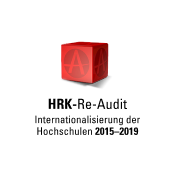24.06.2024
"Don’t let a printer know you’re in a hurry – they smell fear"
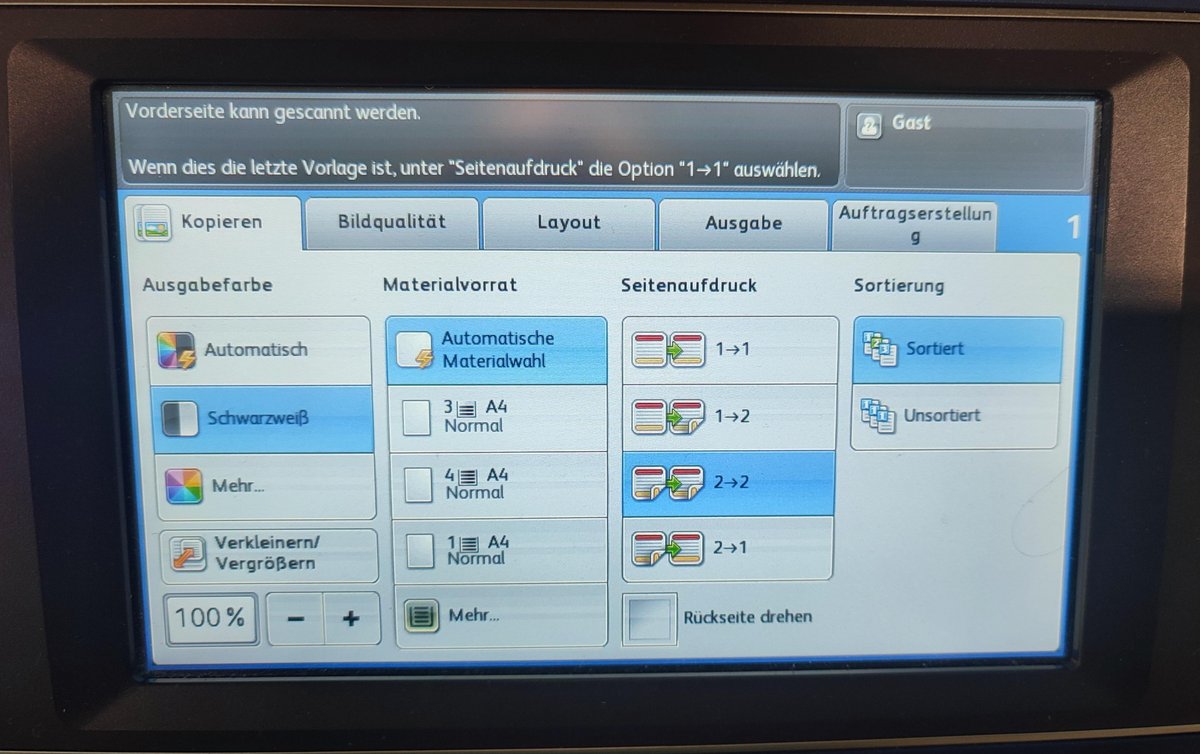
We’ll admit it: sometimes the printers just don’t want to work the way you want them to. Here are some of our top tips for working with (not against) the mysterious multi-functional printers on campus.
- A3, double-sided, four slides on one sheet?
After logging into the computers in the Learning Centre (not our catalogue computers), you can easily adjust the print settings and check them in the preview before sending the print job: this way, you can make sure that it will definitely come out the way you want it to.
Bonus tip: if you accidentally printed two separate sheets instead of double-sided, you can copy the two pages onto one double-sided piece of paper by selecting the copy setting “ 2 -> 2” on the printer.
- Material empty?
Not really! Sometimes, the printer cannot recognise whether the print job is A4 or A3 and says that the printer is out of paper. This is a particular problem when you've made a crib sheet on your tablet and need to print it. Avoid this by selecting a tray with the correct size paper in under “Materialvorrat” on the screen of the printer.
- Printing in colour?
We admit it, this one is tricky… When printing from a computer, a little setting called “Xerox black and white conversion” automatically removes the colour from your documents – saving you money when printing. If you do need the document printed in colour, however, go to Print -> Printer Properties and choose the “Image properties” tab. Remove the tick next to “Xerox black and white conversion” and your documents will come out in colour!